
Use an Existing Ini File as the Default Shift Schedule
When the program is first installed, the default shift schedule file, shiftcal.ini, does not exist. Several sample ini files appear in the user's data directory, as well as a zip file containing about fifty more. Additional ini files can be downloaded from the web site.
If one of the existing sample files matches (or at least is similar to) the user's shift schedule, copy that file to "shiftcal.ini". The new shiftcal.ini can then be edited (from ShiftCal, from CalMod, or manually) as required.
Using Windows Drag-and-Drop to create a copy of a file
Run ShiftCal and select File | Ini to bring up the ini file dialog.
While holding down the [Control] key, click and drag to create a copy.
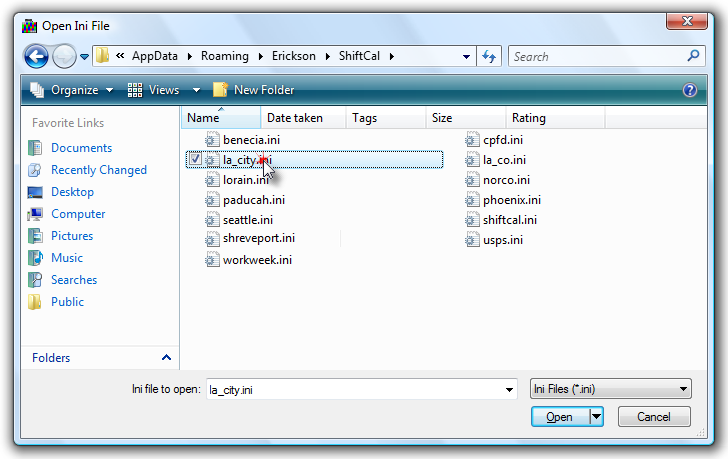
That is, hold down the mouse button and drag the mouse to an open spot in the file dialog.
A small "plus" will appear in a box next to the mouse cursor to confirm that you are copying;
in Windows Vista, 7 and 8, the words "Copy to directory-name" will appear after the plus:
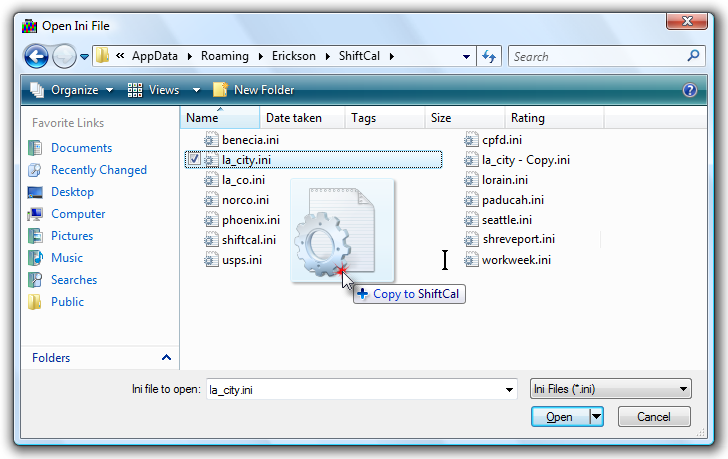
Release the mouse button and a file named "Copy of [filename]" will appear at the
end of the list;
in Windows Vista, 7 and 8, "- Copy" will appear at the end of the
filename (before the filename extension):
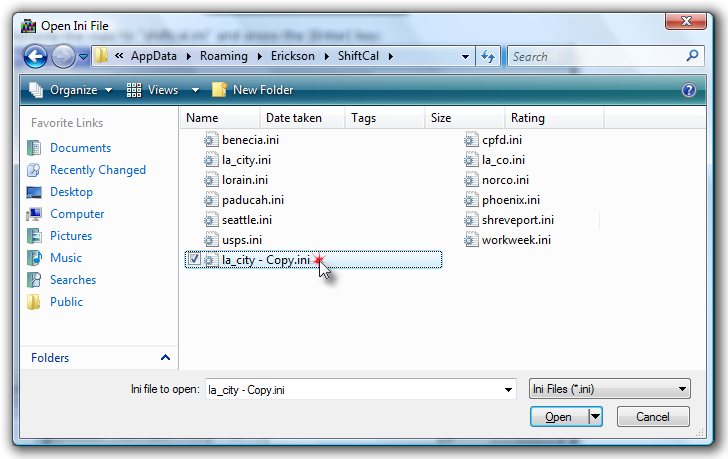
Right-click on the copy, and select "Rename" from the context-sensitive menu:
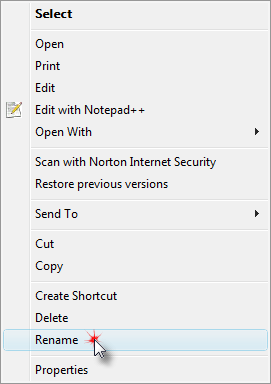
Rename the copy to "shiftcal.ini" and press the [Enter] key:
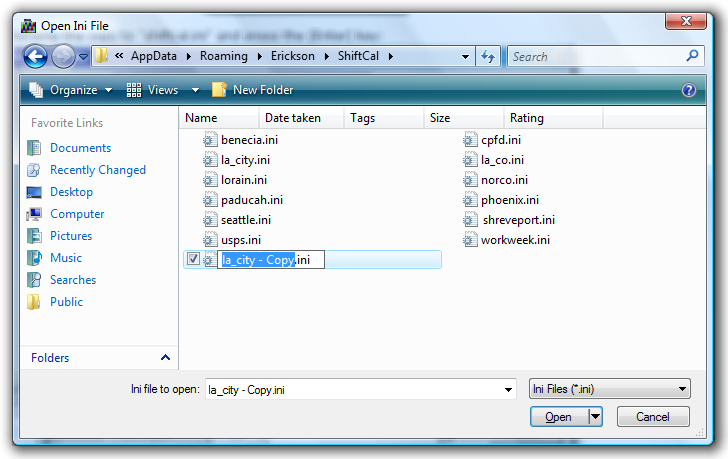
When ShiftCal starts, it will load the information in "shiftcal.ini" and display the user's shift schedule.
For further information, contact Tech Support.